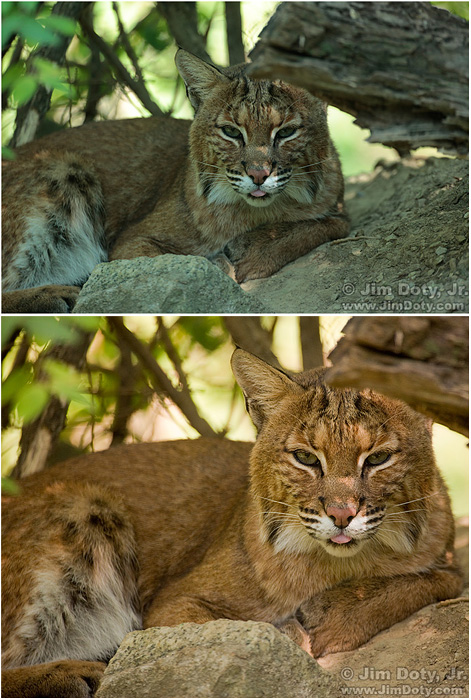Day One
Let’s start by making a new file for you to keep your work
in.
1. Go to Desktop, or home screen
2. Right Click> New > Folder
3. Name your folder “(Your name here) Photoshop”
We will be saving all of your work here in this one place
for easy access.
How to Open Pictures:
-Select “File” > “Open” > Find the image you want to
open and hit enter
How to Create a New Document:
-Select “File” > “New” > Set sizes, set to RGB, set
resolution to 300 dpi
How to Save a Document or Picture in Photoshop:
-Select “File” > “Save as”
> To save a picture as a Photoshop image to continue working on later: save
in PSD format; to save in picture format: save in JPEG format
-Remember to always keep
saving your project you are working on from time to time. If your computer
stops working or crashes and you haven’t saved your work, it could be easily
lost. Keep saving!
The Basics of Layers:
Refer to the following picture:
-To unlock background layer, double click on “Background”, select “Okay”.
-To unlock background layer, double click on “Background”, select “Okay”.
-To make a new layer click
this button (1)
-To rename a layer double
click on “Layer _”, and type new name in
-To delete a layer, select
the layer and hit the trashcan at the bottom *picture
-To create a group of layers,
hit this button (2), name the group, select layers by holding Ctrl and
clicking on them with mouse, then drag layers into folder
-“Opacity” changes how much
each layer shows through. Slide the opacity to the left to make the layer less
opaque. Slide the opacity to the right to make the layer more opaque.
The Tool Bar:
-The number indicates the
main tool that will show up when you open Photoshop Any tools below labeled
with letters can be accessed by right clicking on the main tool and selecting
the other. In parentheses (_) is the shortcut for the tool. For example, on
tool number one, if you hit the “M” on your keyboard, Photoshop will
automatically select the Move Tool.
1)
Move Tool (V):
Use this tool to move things, such as layers. To limit the movement to either
vertical or horizontal hold the shift key while you move it.
2)
Elliptical
Marquee Tool (M): Use this tool to make selections on your image in a circular
or elliptical shape. To make a perfect circle hold the shift key while making
the selection. To select the opposite of the inside of the circle hit
“Ctrl>shift>I”. To undo a selection hit “Ctrl>d”.
2.A.
Rectangular Marquee Tool: This tool functions in the same way as the elliptical
marquee tool. To make a selection in a perfect square hold the shift key while
making the selection. To undo a selection hit “Ctrl>d”.
3)
3. Polygonal
Lasso Tool (L): Use this tool to make a selection in whatever shape you would
like. Click new points in the shape of your desired selection, and close the
selection by clicking again on the beginning point. To undo a selection hit
“Ctrl>d”.
3.A.
Lasso Tool: This tool basically functions as a free hand polygonal lasso tool.
Click and while holding down draw your selection. To undo a selection hit
“Ctrl>d”.
4)
Magic Wand Tool (Seleccion Rapida) (W): Use this tool to select a certain color range. For example, if you want to
select all of the white in a photo, click on it with the magic wand. In the
Options Bar at the top, you can change the Tolerance to make your selections
more/less precise.
4.A.
Quick Selection Tool: This tool functions similarly to the Magic Wand tool, but
you need to drag the tool along to select the desired amount.
5)
Crop Tool (C):
This tool changes the size of an image. If you need to size an image to “8 by
10” you can enter those restraints in these two boxes *pic*. To crop an image
to no specific size press “Clear” located next to the boxes. When you have the
image set to where you want it hit enter. To undo a crop hit “Ctrl>z”.
6)
Eyedropper Tool
(I): The eyedropper tool allows you to select specific colors and place them in
your color palette For example, if you want to select a specific shade of red
in an apple to use later, use this tool by clicking on a specific point to
select that color.
7)
Spot Healing
Brush Tool (J): This tool is useful to fix blemishes or mistakes. For example,
it is often times used to clear red spots or freckles from people’s faces, or
even to reduce wrinkles. To use this tool it is best to click and drag in small
sections of the photo at a time.
7.A.
Red Eye Tool: This tool will allow you to fix red eyes in pictures easily.
8)
Brush Tool (B):
This is the basic paint brush. With this tool you can paint with any color. You
can change the size of the brush, the opacity of the paint, and even what type
of brush you are using. We will go into more details about brushes when we
discuss painting.
8.A.
Color Replacement Tool: This tool allows you to replace one color with another.
9)
Clone Stamp Tool
(S): This tool allows you to copy part of an image and place the copied part
again on either the same layer or a new layer. To use, select the layer on
which the image you want to copy is on. Then hold “Alt” and a circle will show
up. It will select the information from the image around the circle. Then click
on the layer you want to transfer the information to. The more times you click,
the more of the image will show up.
10)
Eraser Tool (E):
This tool works like the eraser on a pencil. It will completely erase any
information on the layer you are on and have highlighted to the right. Just
like with brushes, you can change the size of your eraser, the type of eraser
(like if it erases smoothly on the edge or harshly), and the opacity.
10.A.
Gradient Tool: This tool will allow you to blend from one color to another.
Here are some examples of what the gradient tool can do. *pics* The default
gradient will blend between the two colors you have selected in the two boxes
at the bottom of your Tool Box.In the top left corner of your screen, the drop
down arrow below the color box will allow you to select from several different
color options. The next four boxes to the right will apply different types of
gradients, and the opacity works in the same way as the opacity bar for any
given layer. To use a gradient, select the gradient tool and then click and
drag in the direction you want the foreground and background colors to blend.
11)
Paint Bucket Tool
(G): This tool will allow you to fill either an entire layer or a specific
selection with one color. Select the tool and then change the color in the
first box below the tools. Select the layer you want the color to be applied to
and simply click where you want to apply it.
12)
Sharpen Tool:
12.A.
Blur Tool (Decenfocar): This tool blends pixels and causes the image to become blurry. Click
and drag to blur an image. You can also adjust the size of the tool.
12.B.
Smudge Tool (Dedo) : This tool spreads and mixes content of image areas. You can adjust
the tools strength at the to and the size of the brush. Simply drag the brush
to mix the content.
13)
Dodge Tool (Sobreexponer) (O):
Use this to on an area you want to lighten. For example, this tool is often
used to whiten people’s teeth and make their smile appear more beautiful.
13.A.
Burn Tool (Subexponer) : This tool will allow you to darken the content of an image, much
like the dodge tool allows you to lighten it. Use this tool in the same way as
the dodge tool.
13.B.
Sponge Tool: This tool saturates (adds color) or desaturates (takes away color)
of the pixels in an image. The pressure option controls how strongly the effect
is applied.
14)
Pen Tool (P):.
The Pen Tool can be used to create vectors. It will make shapes and fill those
shapes in with colors. Click to add a point, and drag to bend the line. We will
talk more about this tool and vector art on a different day.
15)
Horizontal Type
Tool (Texto Horizontal) (T): This is the basic tool for adding text or words to your image. Click
to start typing. You can change the font size, the font type, and many other
things. We will go into typography on another day.
16)
Path Selection
Tool (A): The path selection tool can be used to create more accurate
selections. Click to add a point, and drag to bend the line.
17)
Rectangle Tool
(U): This is the basic rectangle shape. Click and drag to create a rectangle
Hold shift while you are doing this to create a perfect square. You can change
the color of this shape by double clicking on the color in the layer box and
selecting the color you desire. Underneath this tool are other shape tools that
function in the same way. For a perfect circle, select the elliptical tool and
hold shift while you click and drag.
18.A.
Custom Shape Tool: The custom shape tool will allow you to select from many
different previously designed shapes. Once you have the tool selected there will be a
box in the top right that is named “Shape:”. Click the drop down arrow to
scroll through the shapes, click the shape you want, and then hold shift while
you click and drag it onto a layer to maintain the shape’s proportions.
18)
Hand Tool (H): You can
really make short work of your job with the Hand Tool. It’s for moving your
entire image within a window. So if you’re zoomed in and your image area is
larger than the window, you can use the Hand Tool to navigate around your
image. Just click and drag. You can get to this tool at any time when using any
other tool by pressing and holding the [Space bar].
18.A.
Rotate View Tool: This tool allows you to rotate your image in order to work or
view your image from a different perspective.
19)
Zoom Tool (Z):
This tool allows you to zoom into your image. Click and drag the tool to the
right to zoom in; click and drag the tool to the left to zoom out. Double click
on the tool in the toolbox to return your image to it’s original view.
A few important basics to
remember:
1. To undo any action hit
“Ctrl>z”. Alt>Ctrl>Z will allow you to go back more than one step.
2. To change the size of
something click Edit> Free transform. The shortcut for this is Ctrl>t;
this will be very important. If you want to keep the proportions the same while editing the size, hold down the shift key and drag the corner with your mouse to make it larger or smaller.